One thing that I like to catch up on when I am traveling is catch up on my reading. But I don’t want to bring heavy books and lug them on a a trip. Reading eBooks on my iPad is a great option but I also like to “read” audio books, especially on a long road trip. I can buy audio books on Audible.com but I can also make my own free audio books. This workflow does require a Mac.
Step One – Find a Book
I have been catching up on some eBooks that I have as PDFs, but if you want to read one the classics instead you can find free eBooks at Project Gutenberg. In honor of the holidays I downloaded A Christmas Carol.
The computer generated voices take a bit of getting used to. To see if it will work for you you can download and listen to this audiobook – A Christmas Carol.
Step Two – Convert to Audio
- Open your book in a web browser, preview or TextEdit.
- Select the portion of the document or book that you want to convert to audio or Select All.
- While holding down the control key on your Mac click the selected area to put up the contextual menu.
- Select the Services sub menu and then in the Services Menu select “Add to iTunes as a Spoken Track”
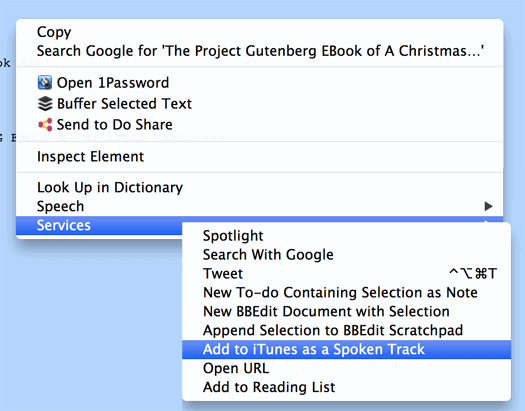
The following dialog will pop up which will give you a chance not just to name the audio file you are creating but also choose which voice to use. My favorite of the built-in voices is “Alex”.
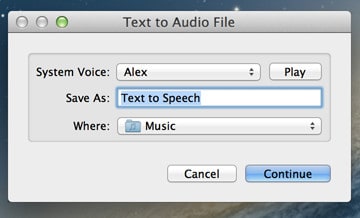
Step Three – Audio File to Audio Book
The audio file will be created in iTunes as an AIFF file format file. We now can go into iTunes and convert it to an mp3 file (optional) and make it unto an audio book. The advantage of making it into an audio book is that when we play it on our iPhone or from iTunes it will keep track of of place for the next listen.
- Open up the Preferences for iTunes (from the iTunes Menu)
- Click on the “Import Settings…” button
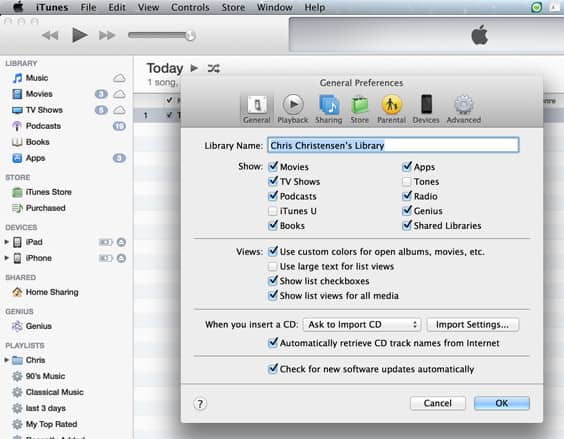
- Set the Import to MP3 because MP3 files will take less room on your iPhone
- Click OK
- Close Preferences also by clicking OK

- Find the file that you just converted above. One quick way is to look into the Today Smart Playlist for things added Today
- Click on the track to select it
- Holding down the Control key click on the file and click the “Create MP3 Version” to convert the file to an MP3 file
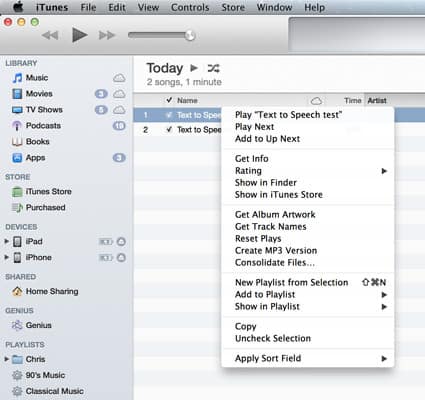
- The MP3 version of the file should now be created
- Get the Info for the File using the “Get Info” Menu item on the File Menu
- Click on the Options for the file and the file should show as Media Kind “Music”
- Click on the label music and select “Audiobook”
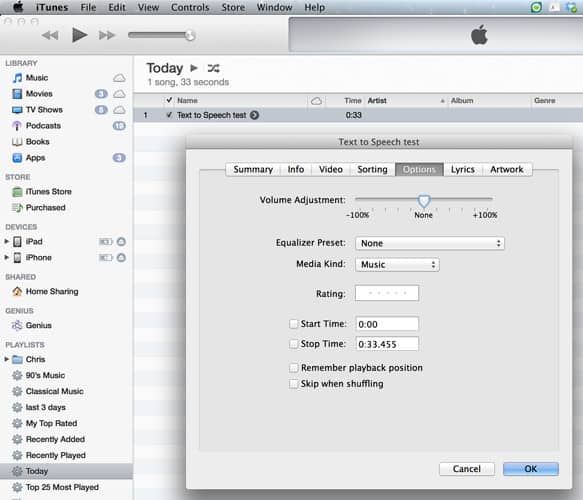
Step 4 – Sync
At this point the file is now ready to sync to your iPhone just as you would sync any purchased audio book.
+Chris Christensen | @chris2x | facebook
2 Responses to “Make Your Own Free Audio Books for your iPhone or iPad on a Mac”
Leave a Reply
Tags: article, mac, travel technology

 Using the iPhone Hands-Free on a Road Trip
Using the iPhone Hands-Free on a Road Trip Review: TripRider App for iPhone and iPad
Review: TripRider App for iPhone and iPad 8 Free iPhone Apps for Travelers for your New iPhone
8 Free iPhone Apps for Travelers for your New iPhone App Review: Trail Wallet for iPhone and iPad
App Review: Trail Wallet for iPhone and iPad
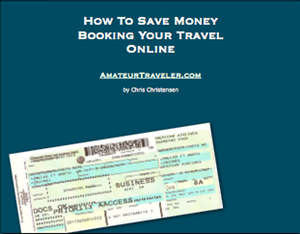
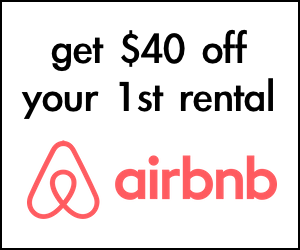
Tina
Says:April 10th, 2019 at 7:00 am
I never thought it’s possible to use the iPhone for making your own Audiobooks. Everything went well to me, it been so easy coz everything I need was detailed here. You really did a good job, Chris! More power to you.
Chris Christensen
Says:April 10th, 2019 at 10:55 pm
glad it worked for you!