Road Testing the Verizon MiFi
categories: Uncategorized
The MiFi device from Verizon promised nationwide wireless 3G access with a gadget smaller than my phone and faster than my old dial-up account. I’d have thirty days to test-run the MiFi, and in that time, I’d need to determine if I could use it to keep up on emails, pay bills, update our blog, maintain the inventory of our online store and do basic website maintenance.
I’m going on Week Three with MiFi, and I see a Verizon contract in my future.
Here’s How It Works
Once the device is activated (that requires connecting to a computer via USB cable and installing a bit of software… painless, but slightly annoying), you turn it on, wait for the green light, find the wifi signal on any wifi-enabled device, enter the password printed on the bottom of the MiFi and access the web as usual.
Performance Report
The connection speeds appear typical for 3G… faster than dial-up, slower than home broadband/DSL options. Accessing the signal is as easy as promised… my computer and phone automatically pick up the signal and now remember the password.
Two features make me gush. First, the fact that it’s small and doesn’t require a physical connection… it’s earned a special spot in one of the RV cup holders, but I’ve also been able pocket it when I was out and about. Second, up to five devices can access the signal at the same time… perfect for an RV carrying two laptops and two iPhones.
The biggest downfall for me… there is no option for unlimited data. It’s either 250 MB per month for $39.99* or 5 GB per month for $59.99*. Knowing the data clock is ticking leaves me saving hi-res photo uploads and video watching for times when I can tap free wifi… plus, it’s really not fast enough to smoothly play more than 30 seconds of a YouTube video.
(* Rates as of January 25, 2010 – Verizon also offers limited “pre-pay options” for daily, weekly and monthly use)
To help keep track, there is a data usage meter that can be accessed at the MyVerzion website or by connecting the device and using the provided software. Unfortunately, data usage is not displayed in real-time. It can take up to 48 hours for the meter to update.
Battery life has been good. I’m charging it every three or four days, and it can charge while being used.
More users does mean slower speeds, but it’s been rare for us to both be taxing the service at the same time. Usually, there is minimal slow-down when two devices are connected.
Downloads have been significantly faster than uploads, but it’s been getting the job done for files under 1MB via web browser and FTP. Performance has been sluggish when editing large Google Documents spreadsheets (over 2,500 entries), and I’ve had some errors when uploading large, high resolution photos. This is especially frustrating knowing that I’ve eaten up megabytes, but I haven’t accomplished my task.
There is a pesky shortfall in the Mac version of the software provided. This became evident when MyVerizon “texted” my password to my Verizon MiFi number. The Mac version of the software isn’t able to send and receive text messages. As a result, tech support had to snail mail my password… they could not give it to me over the phone or via email.
No, the MiFi won’t compete with my old home internet. However, for emails, basic web browsing and simple blogging, it gets the job done. And for RVers and other travelers who might trek off the beaten path, the coverage of the Verizon network is unmatched.
Earning Its Keep
The MiFi has come in handy in ways I didn’t expect. Somewhere on a lost road outside Lubbock, Texas, our printed and GPS maps were seemingly outdated and my iPhone and its map feature was claiming “No Service.” I switched on the MiFi and my phone and its maps were back in action. Not bad, but we probably could have figured things out on our own.
Things were a bit more serious when we were rolling down a dusty road along the New Mexico and Texas border. Our dashboard chimed and the engine light glowed orange. We needed to chat with a mechanic before we put on any more miles.
We pulled off next to a stand of palm trees and a “Welcome to Texas” sign. I fired up my phone, “No Service” from AT&T. Nothing. There was a moment of dread as I envisioned having to ask for help the old fashioned way… flagging down a car and talking face-to-face.
With my fingers-crossed I switched on the MiFi. A few seconds later, the light turned green, and I was on the phone with a mechanic via Skype. Fortunately, it was safe for us to continue onwards to El Paso to visit the garage; unfortunately, the MiFi wasn’t able to replace the turbo resonator (whatever the heck that is) that was giving us problems.
- Buy Travel Insurance
- Search for Great Tours HERE
- Book Your Accommodation HERE
- Get a Car Rental
One Response to “Road Testing the Verizon MiFi”
Leave a Reply
Tags: article, gadgets, travel gear

 Datajack – Unlimited Mobile Internet $39.99, No Contract
Datajack – Unlimited Mobile Internet $39.99, No Contract Using XComGlobal Mobile Wifi Hotspot in Japan
Using XComGlobal Mobile Wifi Hotspot in Japan Google Cr-48 – First Look at the Google Chrome Box
Google Cr-48 – First Look at the Google Chrome Box Gadget Review – Mobile Wi-Fi from XCom Global
Gadget Review – Mobile Wi-Fi from XCom Global
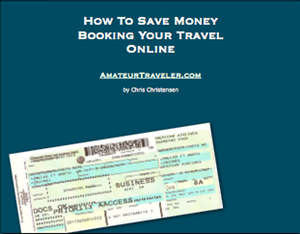
Netta
Says:January 26th, 2010 at 4:21 pm
So glad you have new gadgets to make things easier. I so like to keep up with your travels 🙂