Dropbox is a tool that I have been using more and more these days. It has become a central tool to my online strategy… and it is free.
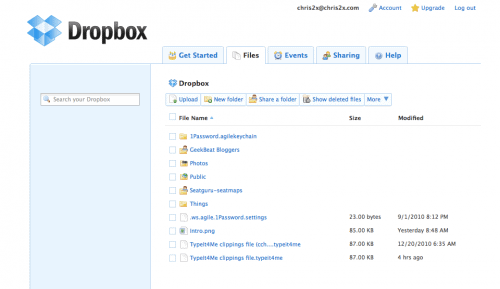
What is Dropbox?
Dropbox is a little hard to describe, but in its simplest form it is a way to share files across different computers or devices (think iPhone, iPad, etc). If you have only one device, don’t have the internet and don’t have friends then you can stop reading now because Dropbox is not for you.
The way that Dropbox works is that you download the program to your computer, in my case to my Mac laptop. When you run the program, which you would normally want to do at startup, it creates a special magic folder on your hard drive. Anything you drag into that folder will automatically sync to a copy of this folder on the internet at the Dropbox servers. And anything you take away from this folder will be deleted from their servers.
A free Dropbox account can store 2 Gb of data but you can get more storage with a paid account.
Sharing with Myself
Where the magic starts is when you have two devices, like for example a work machine and a home machine. Drop a file into the magic Dropbox folder on the home computer and it will copy it in the background to the internet. When you get to work and start up that computer it will automatically, again in the background, copy the file down from the internet to your Dropbox folder on the work machine. There are other ways to get a file to your work computer like emailing it to yourself so let’s look at some other ways Dropbox makes my life better.

Things
- Search for Great Tours HERE
- Get a Car Rental
- Buy Travel Insurance
- Book Your Accommodation HERE
 I have a lot of things that I am trying to get done between work, blogging, podcasting and trying to keep my marriage working. And especially since I recently hit a birthday with one of those scary round numbers, I have learned not to try and keep all of those things in my head. My todo list system of choice is a Mac program by the name of Things. The problem was, how to keep my work computer and my home computer in sync. Again Dropbox is the answer, although Things it is not quite as smart as 1Password so I have to be careful not to have the program open on both computers at once as it does not lock the database file. Hopefully future versions of Things will use Dropbox better. Also I use Things on my iPhone but there is no way yet to store the iPhone’s database in the Dropbox folder.
I have a lot of things that I am trying to get done between work, blogging, podcasting and trying to keep my marriage working. And especially since I recently hit a birthday with one of those scary round numbers, I have learned not to try and keep all of those things in my head. My todo list system of choice is a Mac program by the name of Things. The problem was, how to keep my work computer and my home computer in sync. Again Dropbox is the answer, although Things it is not quite as smart as 1Password so I have to be careful not to have the program open on both computers at once as it does not lock the database file. Hopefully future versions of Things will use Dropbox better. Also I use Things on my iPhone but there is no way yet to store the iPhone’s database in the Dropbox folder.
iTivo

GoodReader

Sharing with Friends / Coworkers
You can also make a folder in your Dropbox and then share this folder with someone else who has a Dropbox account. This folder then will show up in their Dropbox folder but will not count against their storage. We use this at work sometimes to share files too big to email.
Sharing with the World
Similarly you can drop something into your “public” folder inside of Dropbox to make a file available to the entire world. After the file is synced you can right click on it, choose “Dropbox” and “Public Link” to get a URL to the file that you can include in an email or post on the internet. For example I keep a copy of my daughter’s resume in my Dropbox ready for someone looking to hire a smart marketing intern.
I almost never go to the Dropbox website, but if I did want to access my files from any machine on the internet I can do that from the website without installing the application. Dropbox is a surprisingly useful utility. The more you use it, the more you will find uses for it.
How do you use Dropbox?
+Chris Christensen | @chris2x | facebook
4 Responses to “Dropbox and 7 Ways It Makes My Life Better”
Leave a Reply
Tags: article, Travel Websites

 cTivo – How to Take Your TV Shows With You
cTivo – How to Take Your TV Shows With You Life After Your iPhone Goes Through the Wash
Life After Your iPhone Goes Through the Wash  Upgrade your old Laptop with a shiny new Samsung SSD
Upgrade your old Laptop with a shiny new Samsung SSD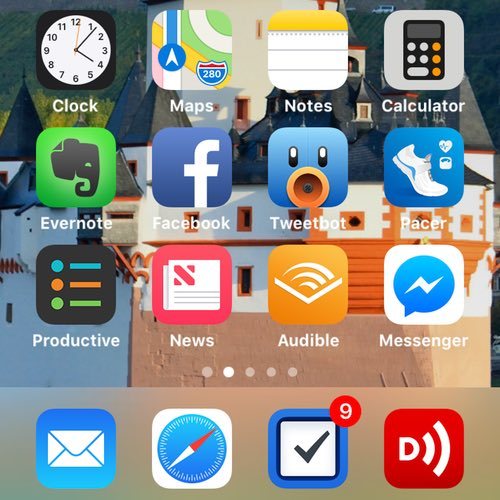 Best iOS Apps Ever – What I have on my iPhone and iPad
Best iOS Apps Ever – What I have on my iPhone and iPad
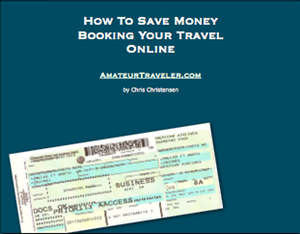
chris2x
Says:December 29th, 2010 at 12:08 am
I forgot an 8th way. I also use it to store my text macros/abbreviations for TypeIt4Me so that whether I am at work or at home I can type my email address for instance just by typing “atpe” which will expand into the email address for me at AmateurTraveler.com.
Dropbox and 8 Ways It Makes My Life Better | GeekBeat.TV
Says:January 1st, 2011 at 2:05 pm
[…] posted on AmateurTraveler.com – DropBox and 7 Ways It Makes My Life Better Related Posts:Dropbox Launches Mobile App for […]
Michael H.
Says:January 16th, 2011 at 6:19 pm
You forgot to mention backing up a WordPress blog.
http://hubpages.com/_x8b/hub/Backup-WordPress-Using-Dropbox
With features like revision history, undeleting files, backing up WordPress to Dropbox is perhaps the best place.
Not to mention redundancy to Dropbox’s/Amazon’s servers and all of your computers.
wendy pearson
Says:January 17th, 2011 at 7:00 pm
Moving from computer to computer whether I’m in my own house, traveling or and sharing files with my husband as we plan our round-the-world road trip has become increasingly difficult. Where did i put that last copy of the blog post i’m working on? Which computer has the trip budget located on it? Where is my most recent sponsorship letter draft Jim wants to send out? Dropbox has made this infinitely easy! I also love this program and am glad to hear others talking it up.